Application
Notify me of new database updates - Database updates are key to getting location information correct and updates are quick and easy to install, only taking a few seconds. We do not record any personal information during the process. We recommend leaving this option on.
Notify me of special offers and other information from Visualware - Every now and again we would like to offer you discounts and other special offers regarding our products. If you would like to receieve these offers then leave this option checked.
Plot guessed locations on the map - if some hops do not match our database then VisualRoute makes an educated guess at the location based on various other information such as Whois. If you want these guesses plotted on the world map then check this option.
Integrate VisualRoute into Internet Explorer - If you would like a VisualRoute icon in your Internet Explorer toolbar then check this option. This feature is useful when wanting to quickly run a trace from the browser window without having to manually start VisualRoute and enter the domain/IP.
Traceroute using OmniPath system - If you want every traceroute to also perform an OmniPath trace (this will show all the various routes a traceroute can take which a normal traceroute won't) then check this option.
Use hops cache for traces - In order to make VisualRoute faster we offer the option to use cached hops for traceroutes. By this we mean if a hop has been traced to before we use the same information instead of tracing again. The downside to this is if the cached information is incorrect (it may have been a while since the hop was traced to) then VisualRoute display the incorrect information rather than finding out the new information.
Integrate into Firefox - VisualRoute comes with a .xpi file in the installation folder that can be used to integrate into FireFox. Click this link for further instructions.
Display
Show map cross hairs - this option toggles whether crosshairs are displayed on the world map to indicate the final destination.
When start / end locations are guessed show them on the map - As mentioned in the application section some hops that don't match our database are then guessed based on various other information available to us. If you want these plotted on the map then check this option.
Zoom the map automatically to fit the traceroute - Sometimes a traceroute does not cover the entire globe and would therefore be difficult to see without zooming in. With this option checked VisualRoute will automatically zoom in on the trace without any user input.
A hop is considered good if... - This option allows you to set the maximum latency for a hop to be considered good (a fast response time).
A hop is considered bad if... - This option allows you to set the minimum latency for a hop to be considered bad (a slow response time).
The next tab in the preferences dialog is the caching tab, shown below:
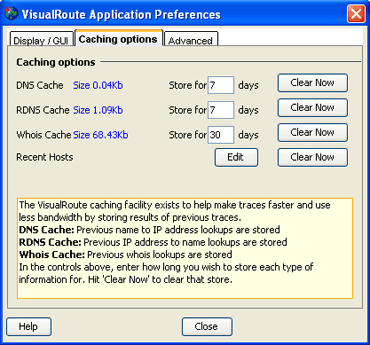
The VisualRoute caching facility exists to help make traces faster and use less bandwidth by storing results of previous traces.
This section allows you to set the number of days to store trace information from. Each cache option is explained within the dialog and can be cleared manually at any time using the clear now button. The recent hosts seen in the drop down address bar can be edited or cleared using the edit and clear now buttons next to the recent hosts options shown in the image above.
The next tab in the preferences dialog is the advanced tab, shown below:
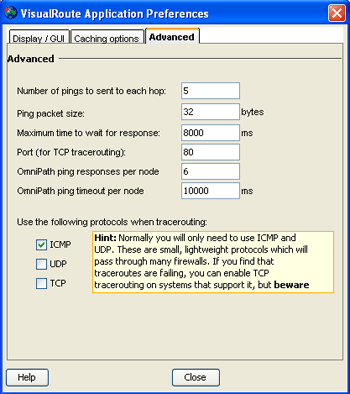
The various options are explained below:
Number of pings to be sent to each hop - Set the number of pings to be sent to each hop of the traceroute by entering the number in the box provided.
Ping packet size - Set the number of bytes in each packet that is sent out in a traceroute by entering a number in the box provided.
Maximum time to wait for a response - Set the number of bytes in each packet that is sent out in a traceroute by entering a number in the box provided.
Port (for TCP tracerouting) - Set the port number for TCP tracerouting in the box provided.
OmniPath ping responses per node - This option is denotes the number of responses VisualRoute has to receive from each node/hop before it marks it as complete.
OmniPath ping timeout per node - This setting (default 10 seconds) specifies how long VisualRoute waits to receive the next response from a node. This settings is used in conjunction with the ping response setting. For example if VisualRoute has received 2 responses from a node and it takes longer than 10 seconds (going by the default value) to get the next response then it will mark it down as a complete node.
Traceroute protocols - For the Business and Support Pro editions only, select the protocol to be used for tracing. ICMP, UDP and TCP are supported. |