How to enter your license key
Step 1
Go to the 'Help' menu and choose 'License key...'. This will display a dialog box like the image below:
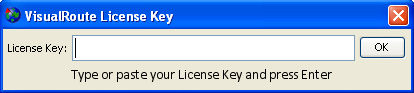
Step 2
Open the email confirmation you received from Visualware that contains your key and highlight it by clicking at the beginning of the key and dragging to the end of the key. The keys are quite long so be sure to highlight the entire key or you will get a syntax error.
Step 3
With the key highlighted hold down the 'Ctrl' button on your keyboard and press the 'C' key once (this copies the key).
Step 4
Click inside the text bar shown in fig 1 and hold down the 'Ctrl' key again, only this time press the 'V' key once. This will paste the key in the field.
Step 5
Click the 'Ok' button shown in fig 1 to validate your key and now you have a registered copy of VisualRoute.
|