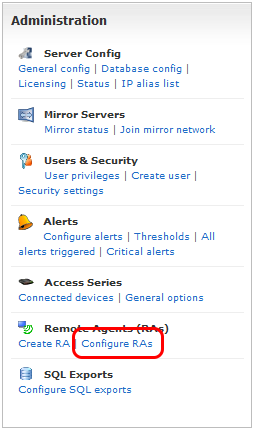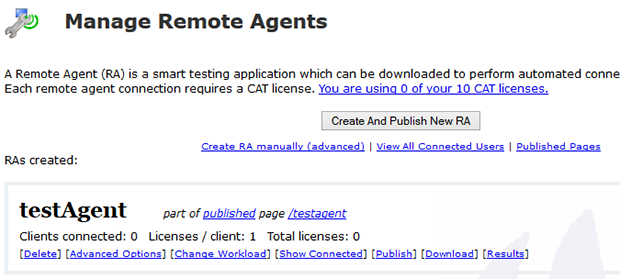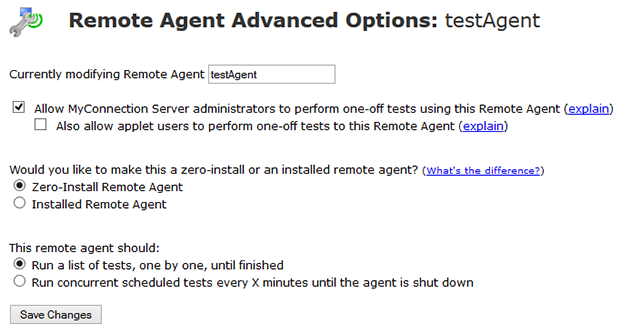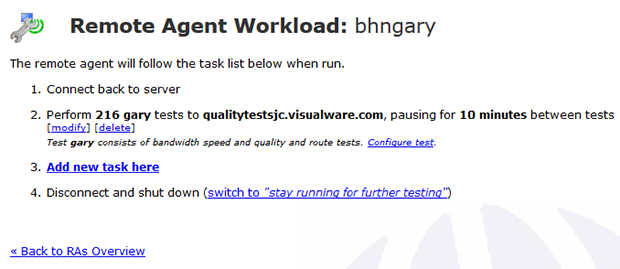The options shown on the right are explained below:
ALLOW MCS ADMINS TO: This feature allows MyConnection Server administrators to take control of an RA and perform different connection tests through it.
ALSO ALLOW APPLET USERS: This feature allows users of MyConnection Server test web pages to run tests from this remote agent. Whilst the remote agent is running, users of certain connection tests (for example MyRoute) will be able to select this RA as the source of the test.
ZERO vs INSTALL: A zero-install remote agent runs once on an end user's desktop, performs some tests, then shuts down and removes itself from the system. It's good for distributing to customers or clients for one-off batches of tests.
An installed remote agent runs continually on the target system. It restarts itself automatically when the system reboots and can be uninstalled from the Manage RAs page. Installed Remote Agents are good for constant connection monitoring between two network devices.
RUN LIST vs CONCURRENT: When the agent was first created a choice would have been made to either run tests concurrently until either the user or the admin stops the agent OR run a number of tests and then automatically shut down. To update the requirement simply make a choice here.
Click SAVE CHANGES to finish. |