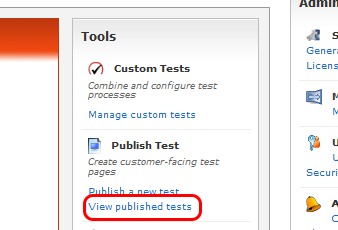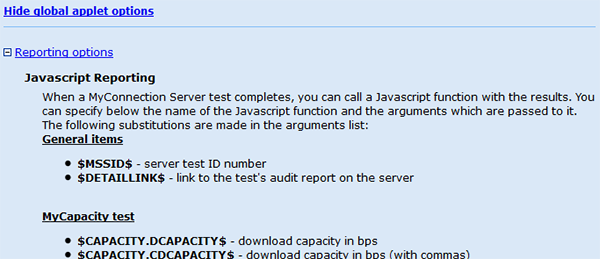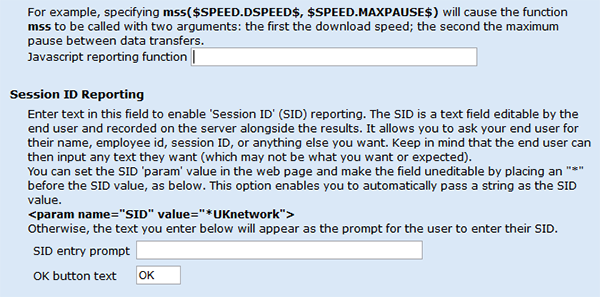The REPORTING OPTIONS section is found under the GLOBAL APPLET heading.
JavaScript reporting is designed to pass test results to a JS function for further usability.
The text field at the bottom of the JS Reporting section allows the user to enter the metrics they want to pass to a JS function. The user will have to manually create the JS function to process the results.
For example, specifying mss($SPEED.DSPEED$, $SPEED.MAXPAUSE$) will cause the function mss to be called with two arguments: the first the download speed; the second the maximum pause between data transfers.
SESSION ID REPORTING is used to help identify results in the database.
The SID is a text field editable by the end user and recorded on the server alongside the results. It allows you to ask your end user for their name, employee id, session ID, or anything else you want. Keep in mind that the end user can then input any text they want (which may not be what you want or expected).
You can set the SID 'param' value in the web page and make the field uneditable by placing an "*" before the SID value, as below. This option enables you to automatically pass a string as the SID value.
<param name="SID" value="*UKnetwork">
Take a look at our USAGE EXAMPLES, which are designed to help show how various customization options can be used in MCS. |