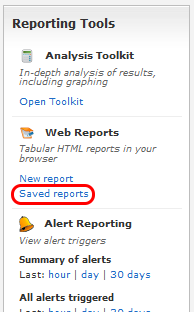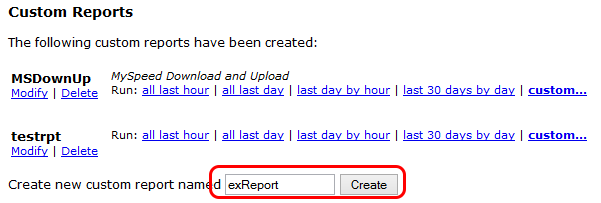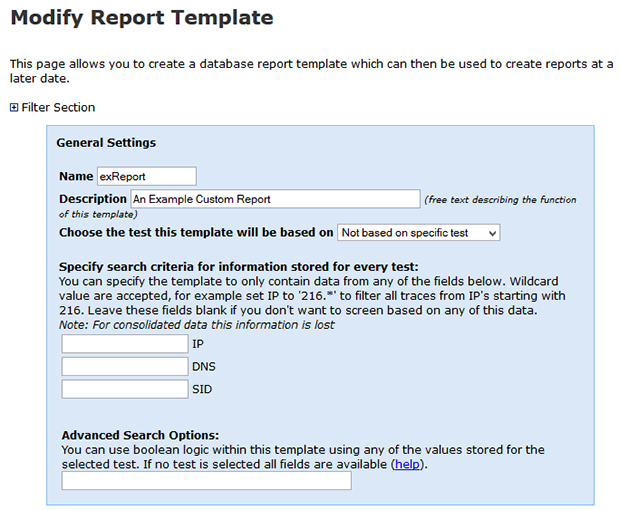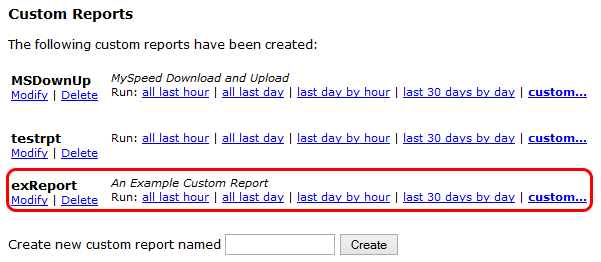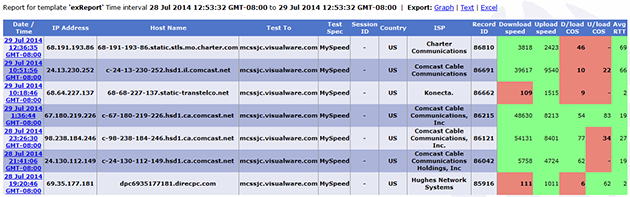The top section is for general report settings.
The name and decription are used to help describe the report to users who are not familiar with it.
The report can be styled on an existing custom test. To CHOOSE A TEST TO BASE THE TEMPLATE ON select it from the drop down menu. Doing this will filter the options further down the page to match the tests being run in the custom test chosen.
SPECIFY CRITERIA: You can specify the template to only contain data from any of the fields below. Wildcard value are accepted, for example set IP to '216.*' to filter all traces from IP's starting with 216. Leave these fields blank if you don't want to screen based on any of this data. Note: For consolidated data this information is lost
ADVANCED: You can use boolean logic within this template using any of the values stored for the selected test. If no test is selected all fields are available. CLICK THE HELP LINK to get full details.
|