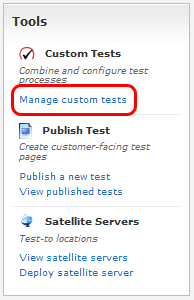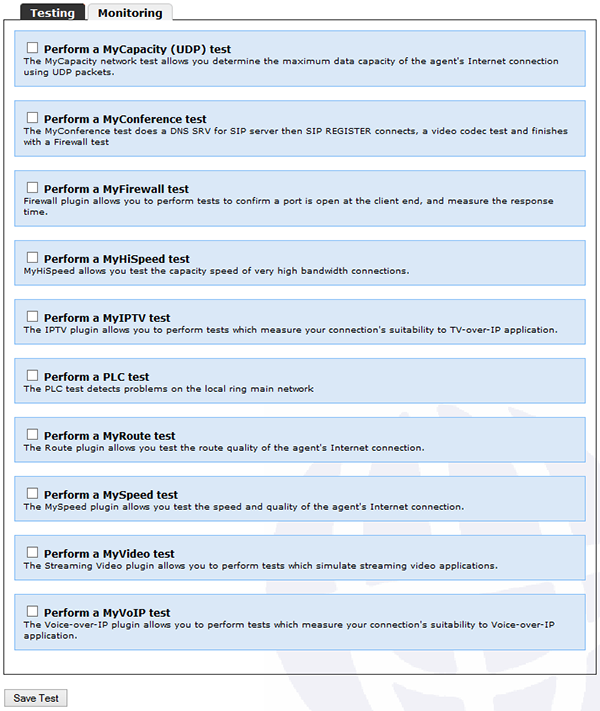The resulting page will list all available testing/monitoring options.
Each test has got its own manual page to explain the various settings. See the main manual page for more details.
A custom test can include MORE THAN ONE TEST. To do this simply check more than one test.
When more than one test has been chosen a "pecking order" list will appear at the bottom of the page. This allows the user to choose in which order the tests are to be performed.
DETAILED OPTIONS FOR EACH TEST can be found on the previous page in the CONFIGURAITON SECTION.
The MONITORING CONFIGURATION offers the same options as when adding a new task, these can also be found on the previous page. |