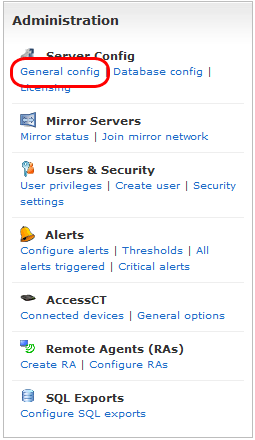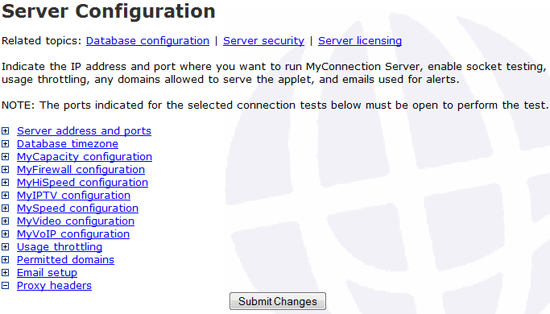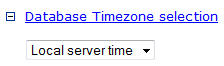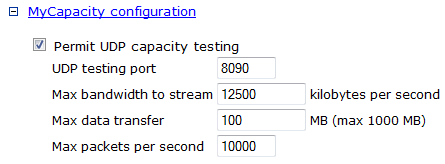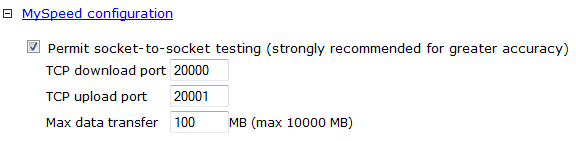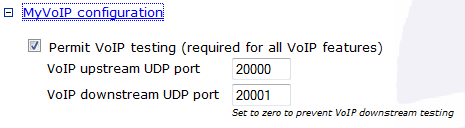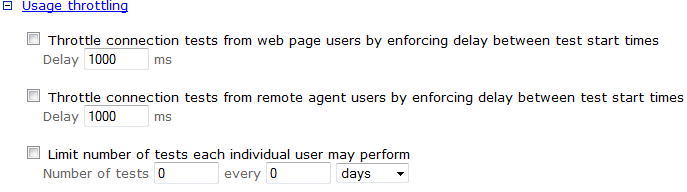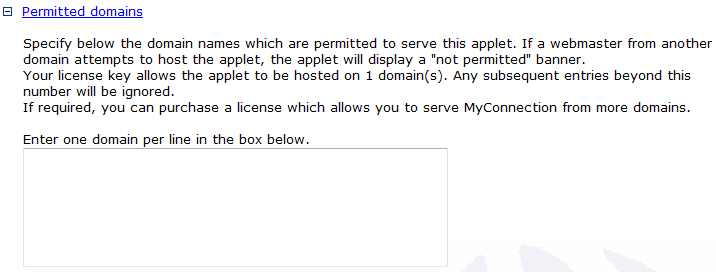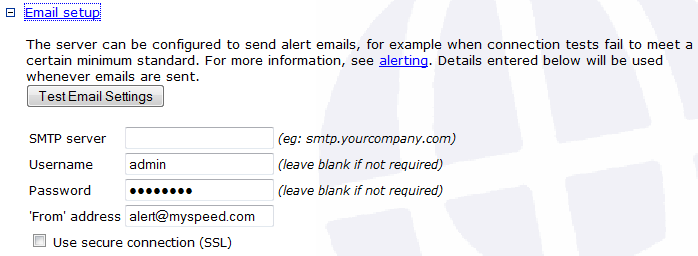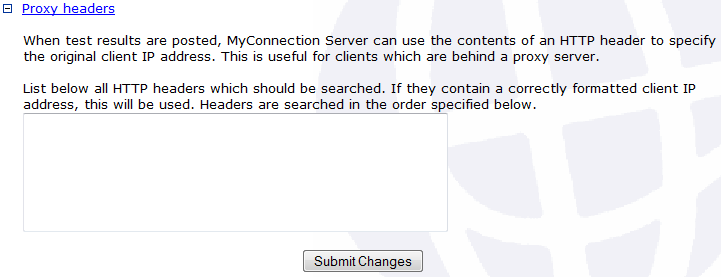Server Preferences |
Sub section menu: |
|
To get to the server preferences click on the General Config link under the Server Config heading in the Administration section, as shown below:
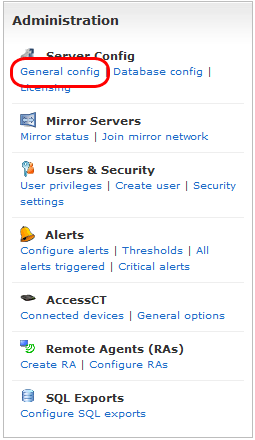
All the aspects of MyConnection Server can be set up from this section. Click the links in the image below to skip to that section in the manual:
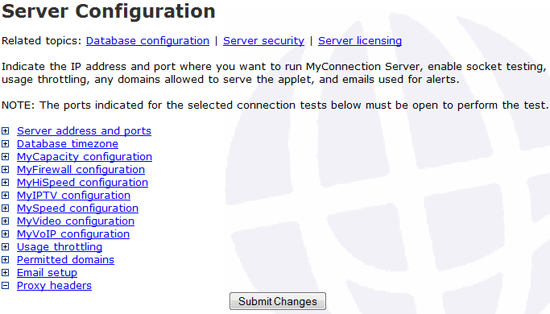
|
|
|
Server Address and Ports
Choose an IP address and port number to run MyConnection Server from.

|
|
|
Database Timezone Selection
Choose the time zone required for the database entries.
Every test done on MyConnection Server gets logged in the database with a time/date stamp.
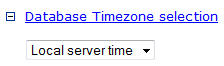
|
|
|
MyCapacity Configuration
The configuration options for the MyCapacity test. Simply choose the options required.
The UDP testing port will have to be open in any firewall configurations.
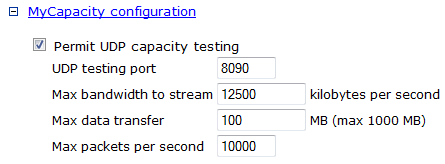
|
|
|
MyFirewall Configuration
To specify a specific port/port range for firewall testing simply enter it into the text boxes shown below.
Again these ports will have to be open in any firewall settings. To disable testing set the value to "0" and to enable all ports leave blank.
The thread timeout is the amount of time in milliseconds that the MyFirewall test will test the port. If no response is received it will report back as blocked.
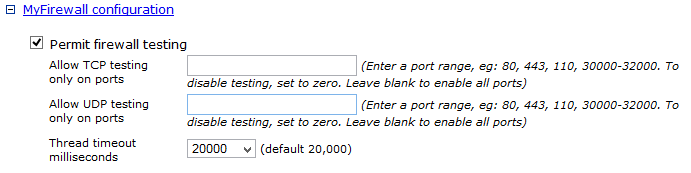
|
|
MyHiSpeed Configuration
The MyHiSpeed test is for very fast connections, ranging from 100 Megabit upwards. Note: if this test is used on lesser connections it will not work correctly.

|
|
MyIPTV Configuration
Choose the ports you want to use for the IPTV test. Make sure these ports are open in any firewall settings.

|
|
|
MySpeed Configuration
The MySpeed test is much more accurate if the socket-to-socket option is left checked.
Choose the download and upload ports you want to use and make sure they are open in any firewall settings.
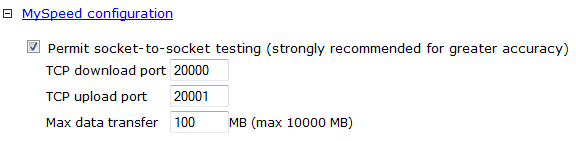
|
|
|
MyVideo Configuration
Choose the port you want to use for the MyVideo test and make sure this port is open in any firewall settings.

|
|
|
MyVoIP Configuration
If you wish to prevent VoIP downstream testing simply set the port setting to "0".
Make sure the ports you choose are open in any firewall settings..
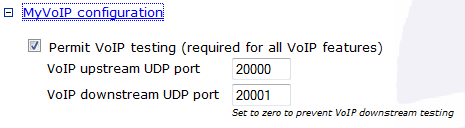
|
|
|
Usage Throttling
Usage throttling is used to force a delay between tests to stop a server getting overloaded.
You can also limit the number of tests a certain user can perform per day/week.
The delay is measured in milliseconds.
Check the options below you want to enable.
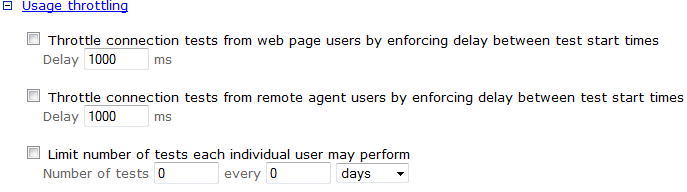
|
|
|
Thread Management
Thread managment enables the user to limit the number of client threads.

|
|
|
Root Page Redirect
The root URL of the MCS server can be directed to a specific test page, rather than the default index.html. If an index.html doesn't exist then the MCS Main Menu will be shown.
Security settings can be altered so a username/password is required, rather than showing the MCS main menu.

|
|
|
Permitted Domains
If you want to serve a certain MyConnection Server applet on another web site using codebasing then you need to have the domain listed in this section. If a domain tries to run an applet that is not on this list it will come up with a not permitted banner across the applet.
The number of domains you are allowed is governed by your license key.
If you need more domains then an extra license can be purchased to allow for that.
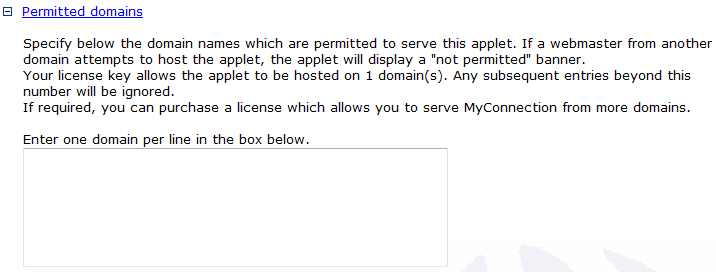
|
|
|
Email Setup
The server can be configured to send alert emails when certain criteria are met.
If you are going to use this feature then enter your SMTP server details in this section.
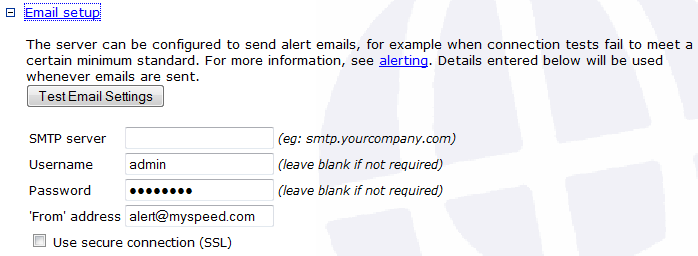
|
|
|
Proxy Headers
When test results are posted, MyConnection Server can use the contents of an HTTP header to specify the original client IP address.
This can be useful if clients are behind a proxy server.
List the headers that should be searched in the text box and click submit changes when you are done.
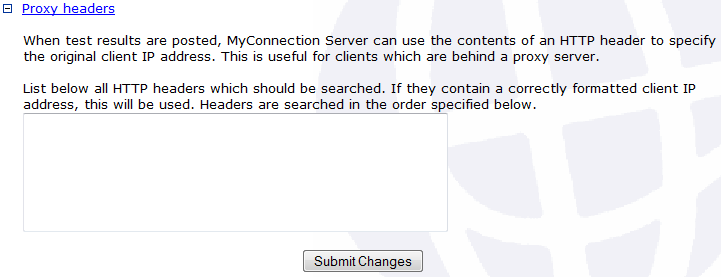
|
|