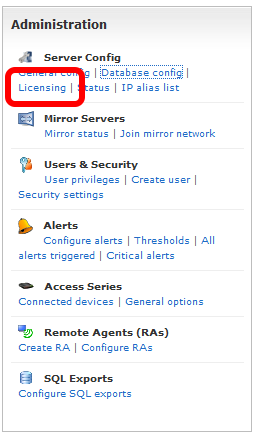The licensing page looks like the image on the right.
There are two text fields available. One for the main license key and one for a secondary license key.
To enter the main license key (beginning MCS-) simply copy and paste the key from the Visualware confirmation email into the main license key field.
Once that has been done click the update button.
Depending on the key entered a screen may pop up asking for plugin choices.
Simply choose the plugins required and click ok.
Note that if more plugins are required at a later date then a secondary key can be purchased and entered to unlock more plugins.
|