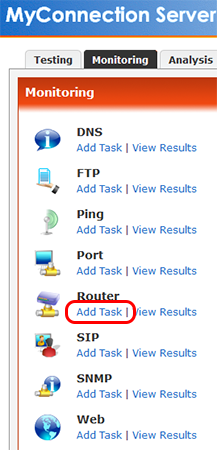The Router monitor test allows you to determine network activity of a SNMP enabled device. The test gets RFC1213 global statistics from the device.
The options here are mostly straightforward. Some are explained below.
READ ONLY SNMP COMMUNITY NAME: The "SNMP Community name" is like a user id or password that allows access to a router's or other device's statistics. If the community name is correct, the device responds with the requested information.
CONSOLIDATE: As it's possible to perform a ping every few seconds it's usually necessary to consolidate the data for the database. This means an average of all results over a certain time frame are taken and added to the database as one entry. |