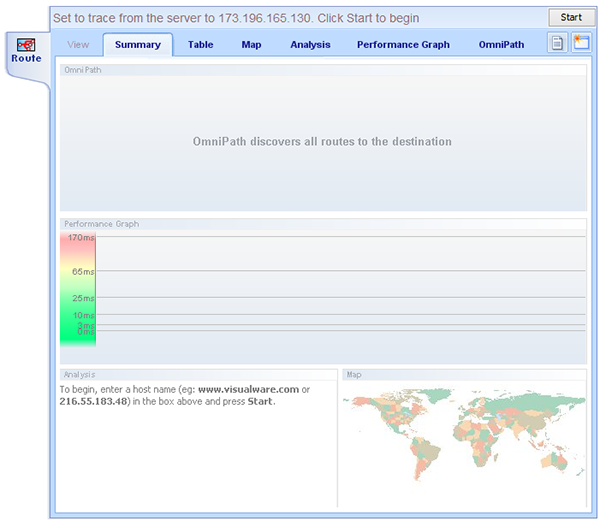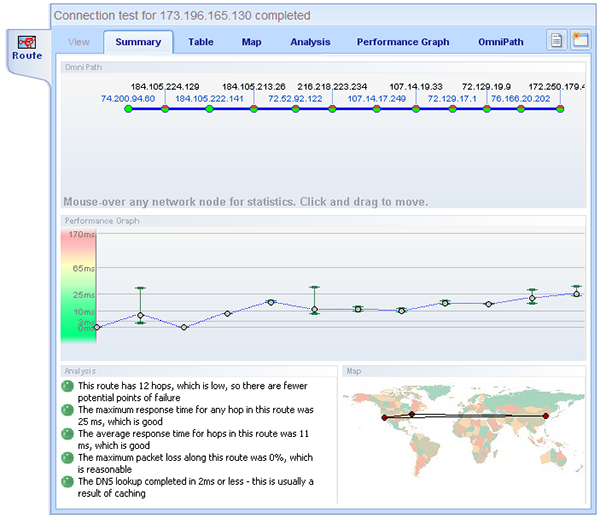The main view is the summary view, as shown above. This breaks down everything in one view.
For more detailed views on each aspect of the route test simply click the tabs just above the OmniPath graphic.
Each item will then be displayed in its own window. In the top right hand corner of the applet, just below the start button, there are two further buttons.
The one on the left is used to display the route test table in text form. As shown on the right.
This will allow you to copy and paste the results into an email etc. |