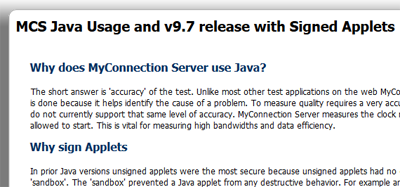|

Support Overview |

Tutorials |

Usage Examples |

Upgrade Information |

FAQ |

New Release History |
| You are here: Visualware > MyConnection Server > Support > Online Manual Overview > Upgrading on Linux | |||||
Upgrading MyConnection Server on Linux |
|
||||
|
2) BACKUP (not required)
|
||||
|
3a) RPM instructions
|
||||
|
3b) TAR instructions
|
||||
|
4) START the service, if auto start fails
|
||||
|
5) Notes of Interest
|
|
Home |
|||