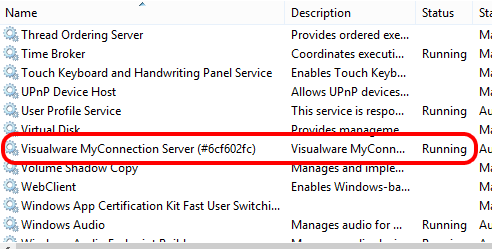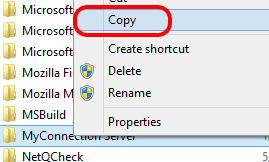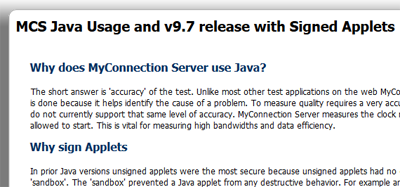• MCS is intentionally designed to operate from within the root directory. (Please note you can copy the MCS root directory from a Linux or MAC platform to a Windows platform and run the Windows executable. Also note that once the root directory has been copied it's necessary to over-install to that directory for it to run correctly.)
• As the install directory can be copied, this obviously allows you to test the upgrade on a test server very easily before committing this to the production install.
• This process assumes that the install templates files have not been manually changed, upgrading will never overwrite any custom changes made unless these changes have been made to the master template files erroneously.
• The save copy of the MCS root install can obviously be used to revert back to the prior install quickly. |