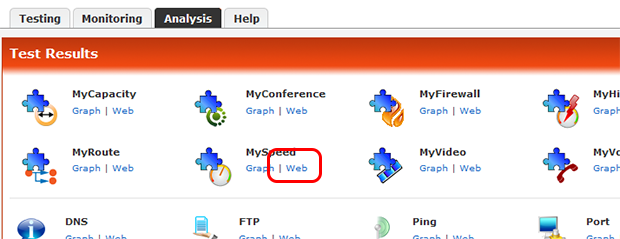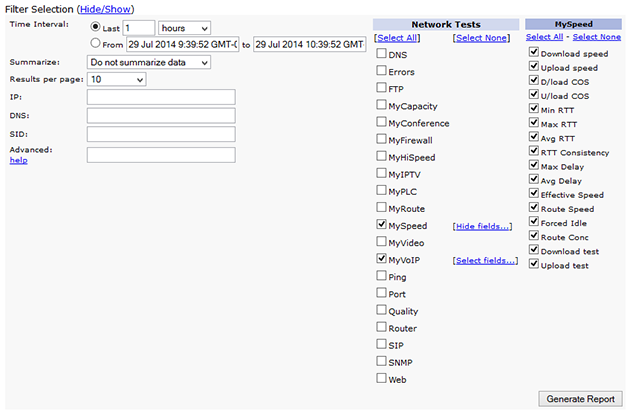To view the GENERATE REPORT section click the HIDE/SHOW LINK at the top of the page.
This will bring up the options shown on the right.
TESTS & METRICS: On the far right of the image shown the tests and metrics are shown. This is where the user can choose which results are required. Checking a test type will reveal a SELECT FIELDS link. Clicking this will allow the user to choose the precise metrics required.
TIME INTERVAL: The user can choose between either "last x hours" or a specific time interval for results.
SUMMARIZE: This will summarize the data for ALL tests that use the selected test type. For example if MySpeed is selected the report will show all custom tests that include the MySpeed test, not just the singular MySpeed Test.
IP: To filter the results by IP then enter that IP here.
DNS: To filter the results by DNS name then enter that here. Wild card characters are allowed. For example 68* will filter all results that have a DNS name starting with 68.
SID: To filter results by Session ID then enter that here. Again, wild card expressions are allowed.
ADVANCED: The Advanced text box allows for fitlering specific results by values. For example speed.dspeed>=500000 will show all results in which the download speed is greater than or equal to 500,000 Kbps. Click the HELP LINK for further examples.
To actually generate the report click the GENERATE REPORT button. |