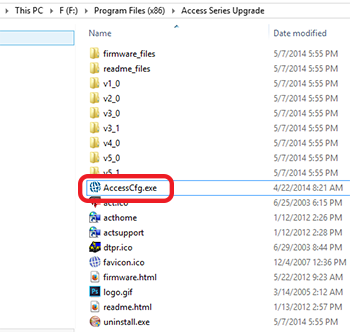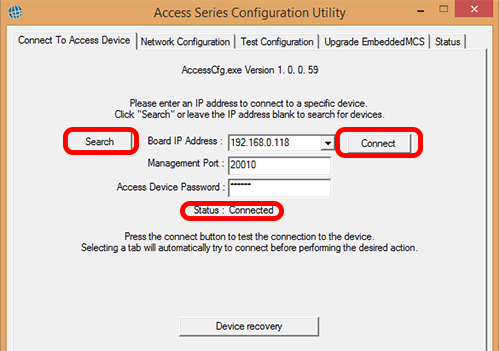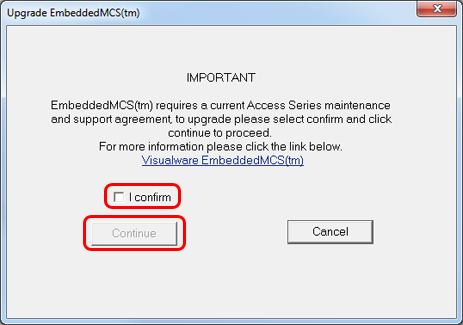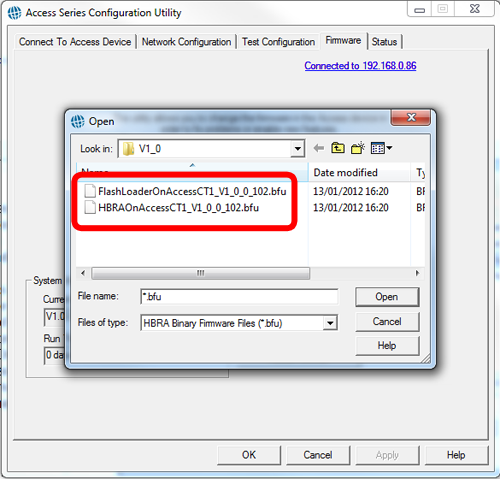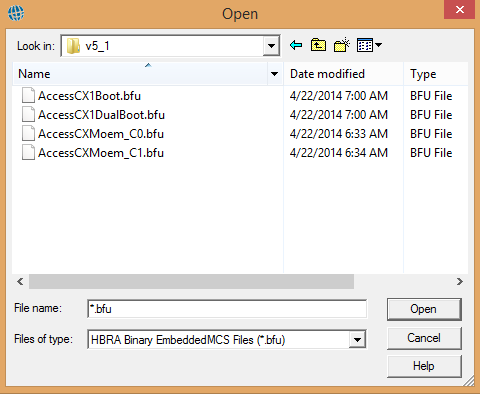The browse dialog should automatically locate the correct folder for the Access Series device you have selected.
There will be two .bfu files in this directory, first of all choose the Flash Loader .bfu file and click Open. The configuration program will now update that file. Once complete follow the process in step 3 and 4 expect this time choose the HBRA .bfu file to upload that.
For CXM Single Core Devices:
The configuration program should present a different set of files, shown in the second image on the right. For Single Core CXMs first upgrade the CX1Boot.bfu. Once that's been done follow steps 3 and 4 and upgrade CXMoem_C0.bfu.
For CXM Dual Core Devices:
The configuration program should present a different set of files, shown in the second image on the right. For Single Core CXMs first upgrade the CX1DualBoot.bfu. Once that's been done follow steps 3 and 4 and upgrade CXMoem_C0.bfu when the device is connceted to the port 0 IP Address and then upgrade CXMoem_C1.bfu when the device is connected to the port 1 IP Address.
Dual core must be individually upgraded because the dual engine uses an SMP (Symmetric Multi-Processing) architecture which defines two independent and distinct Access devices on a single motherboard. |