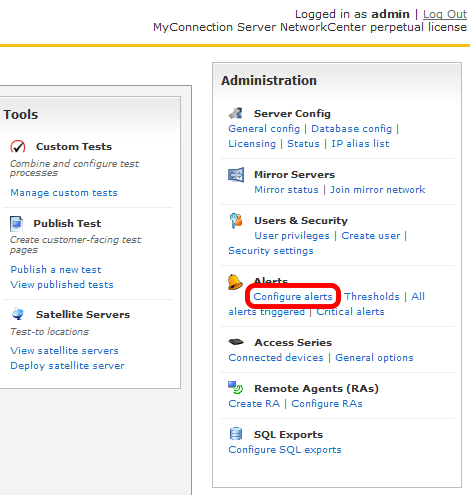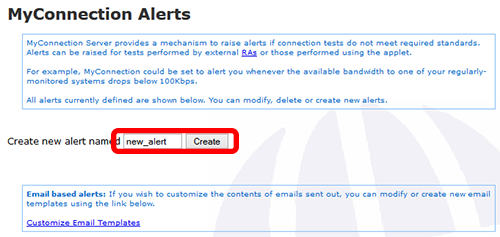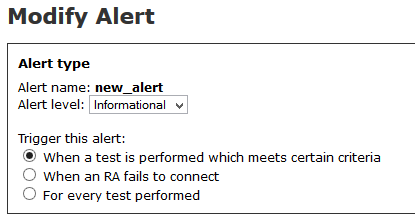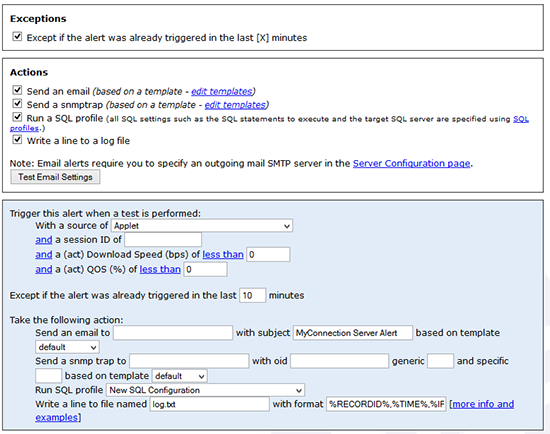|

Support Overview |

Tutorials |

Usage Examples |

Upgrade Information |

FAQ |

New Release History |
| You are here: Visualware > MyConnection Server > Support > Tutorials > Adding an Alert (generic) | |||||
Adding an Alert (generic) |
|
Home |
|||