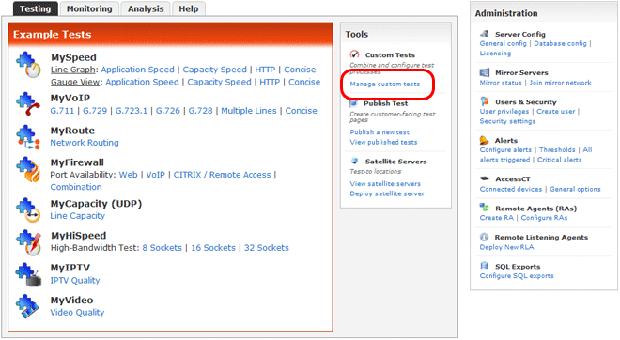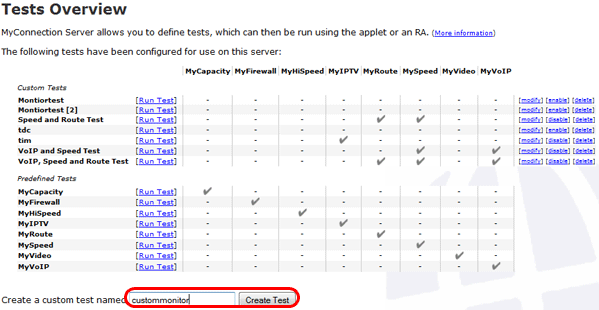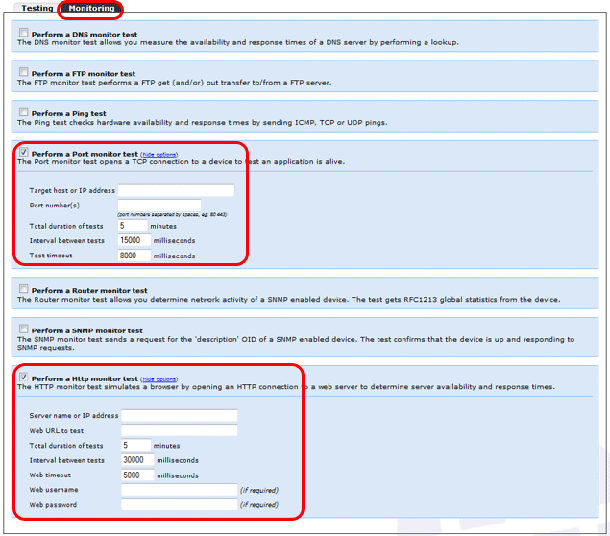|

Support Overview |

Tutorials |

Usage Examples |

Upgrade Information |

FAQ |

New Release History |
| You are here: Visualware > MyConnection Server > Support > Tutorials > Create a Custom Monitoring Test | |||||
Create a Custom Monitoring Test |
|
Home |
|||