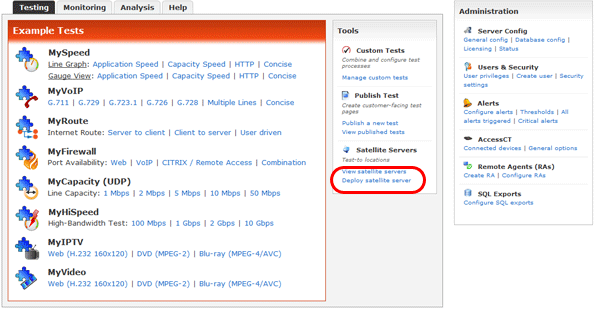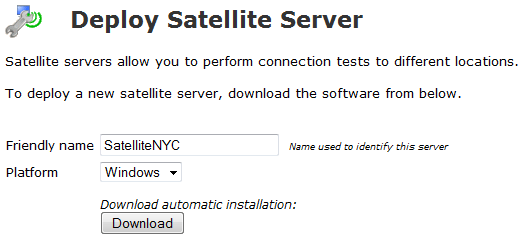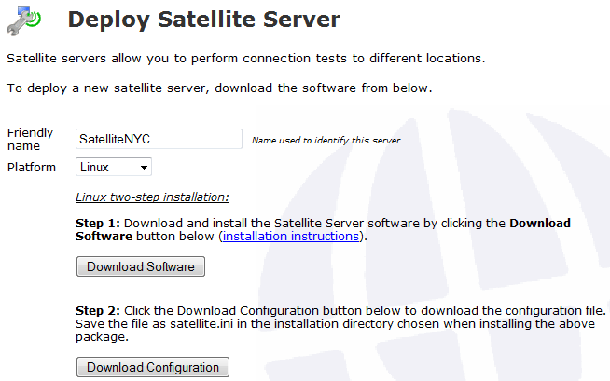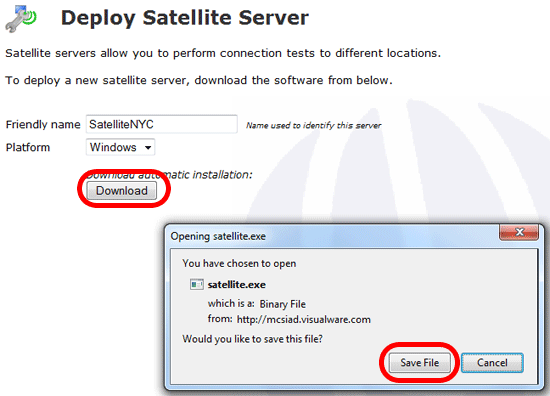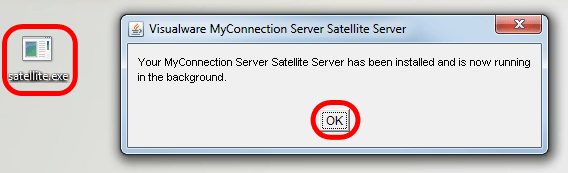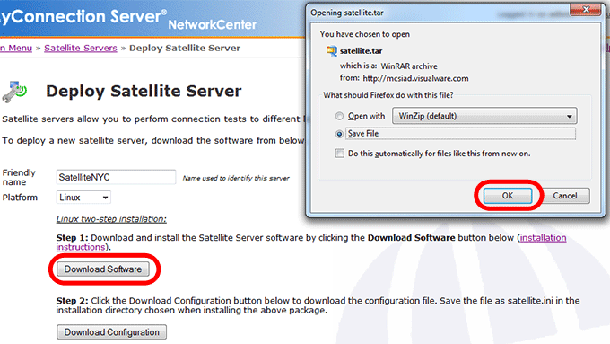Click the Download Software button and then Save the satellite.exe to your hard drive.
Follow the steps listed below to install the satellite server:
1. Download the satellite.tar file from the server
2. Extract the .tar into an install directory of choice: tar -xf satellite.tar
3. From the install directory run the configuration script: sh sat_configure.sh
4. Download the satellite.ini file from the server and place it in the directory chosen in (3)
5. Finally start the satellite server on the Linux platform by running the sat.sh script: sh sat.sh start
In addition to installing the satellite server an INI file is needed. Click the Download Configuration button to begin the download. Save the file as satellite.ini in the installation directory chosen when installing the actual satellite server.
Once this has been done the satellite server will be ready for testing.
|