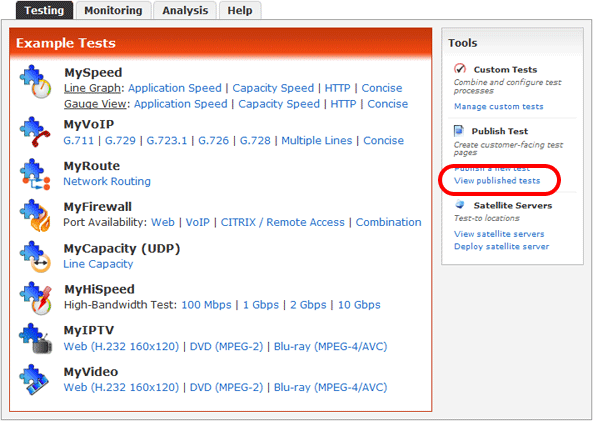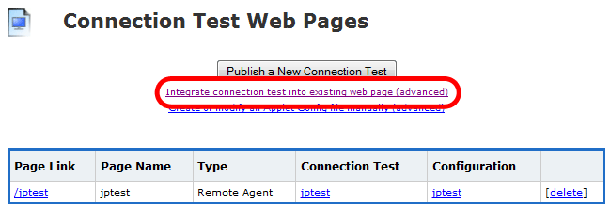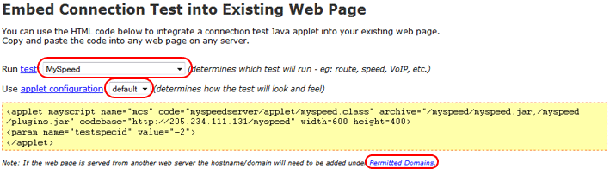|

Support Overview |

Tutorials |

Usage Examples |

Upgrade Information |

FAQ |

New Release History |
| You are here: Visualware > MyConnection Server > Support > Tutorials > Publishing a test to an existing page | |||||
Publishing a test to an existing page |
|
Step 1
|
||
|
Step 2
|
||
|
Step 3
|
|
Home |
|||