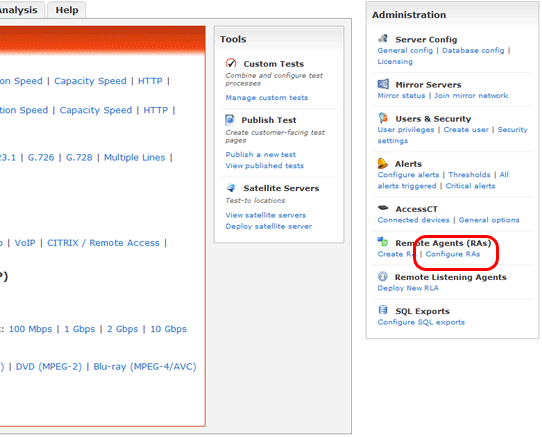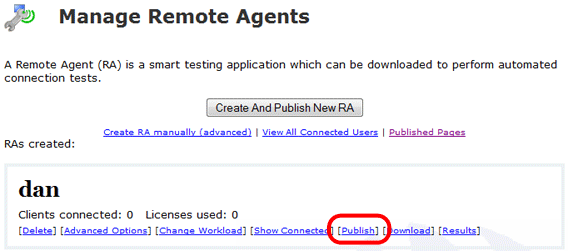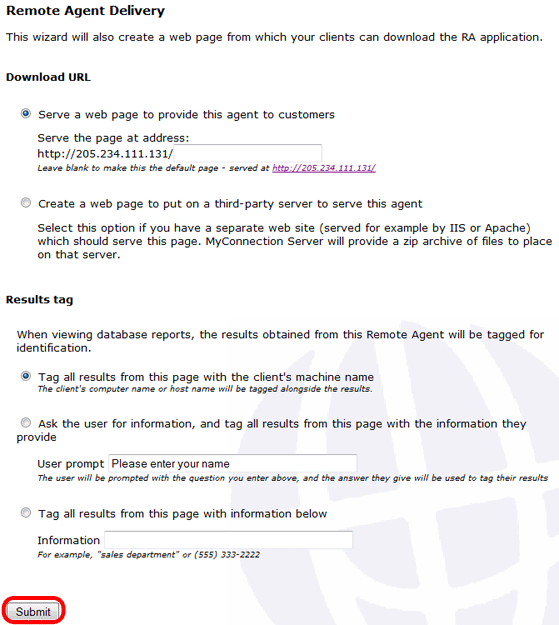The next step is to choose how you want the download link to be published and how you want the results to be tagged. These options are explained below:
Download URL - You can either choose to serve a web page for customers to download the agent or if you want to serve the page on a third party web site then you can have MyConnection Server create a zip file with all the files needed to do this.
Results Tag - There are three options for tagging results (to make identifying the results in the database easier). The options are either tag all the results from the remote agent with the clients machine name or prompt the user to enter information to be used for tagging, for example their name, or you can choose your own identifier to tag the results.
Once you are done click the submit button to finish.
You will then get a page with a link to the page you have created or the zip file if you chose to publish on a third party server. |