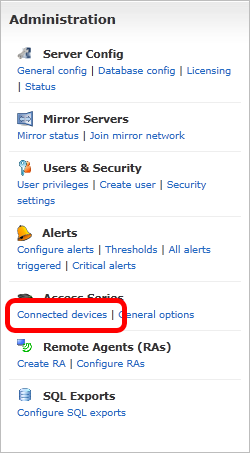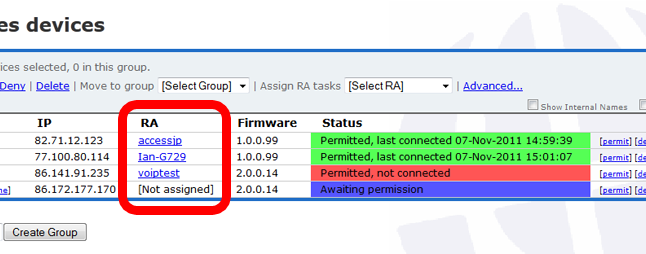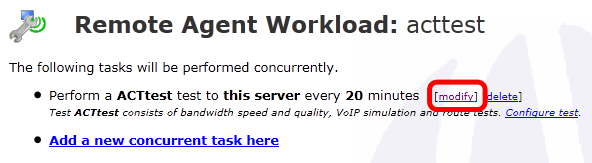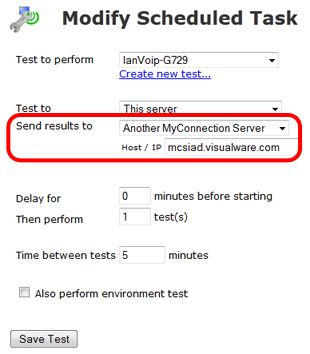|

Support Overview |

Tutorials |

Usage Examples |

Upgrade Information |

FAQ |

New Release History |
| You are here: Visualware > MyConnection Server > Support > Tutorials > Send Results from a Remote Agent running on an Access Device to a different MCS server | |||||
Send Results from a Remote Agent running on an Access Device to a different MCS server |
|
|||
|
Step 2
|
|||
Step 3
|
|||
Step 4
|
|
Home |
|||