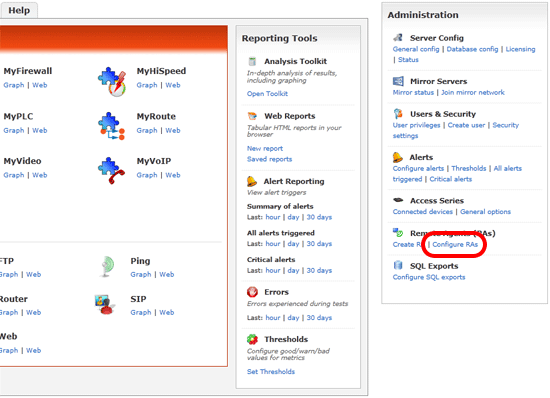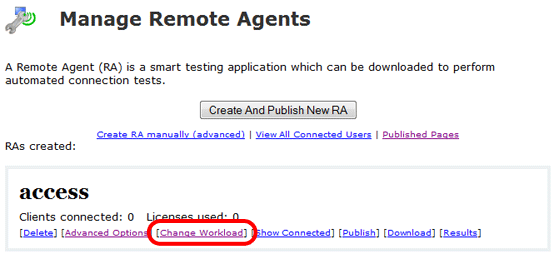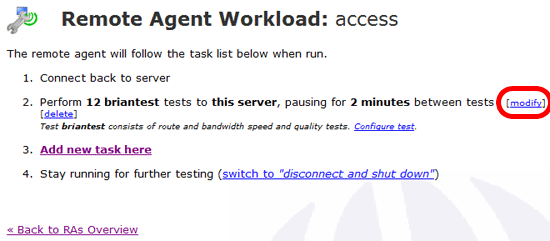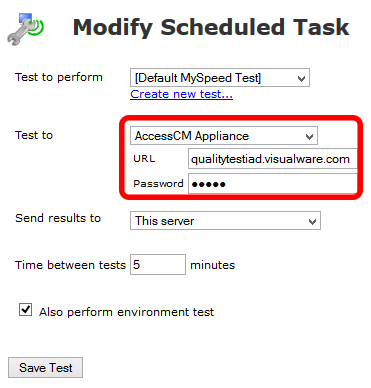| 5.1: The "test to perfrom" drop down menu, as shown, should already be set to the chosen test for this created remote agent. If not then choose the required test from the drop down menu.
5.2: The "test to" drop down menu is the area where a satellite server/AccessCM can be chosen. Providing a satellite server that has been created by the server currently being accessed then it will appear in this list. The "send results to" drop down menu also allows results to be sent to the satellite server. The default however is to send the results to the parent server.
To test to an AccessCM the "AccessCM Appliance" option needs to be chosen. A URL and Access Series Password will need to be specified so MyConnection Server can successfully connect to the AccessCM. The default is hello.
So once the test to perform option is set to the required test schedule and the test to option is set to the satellite server of choice then saving the test will being testing to the satellite server at the test interval chosen. |