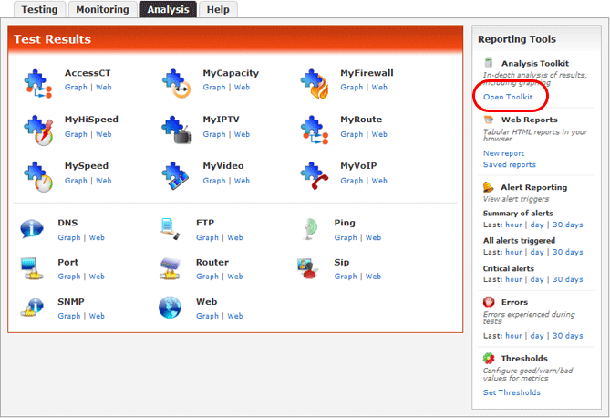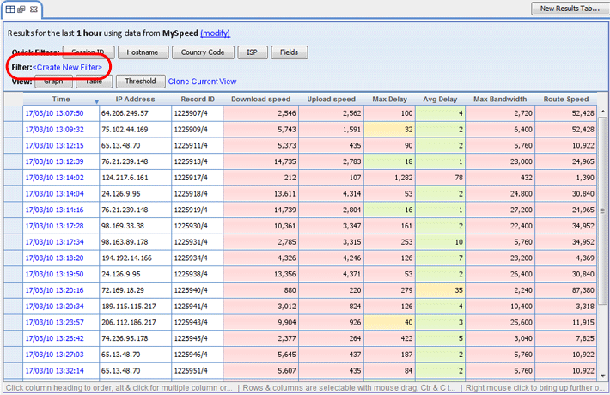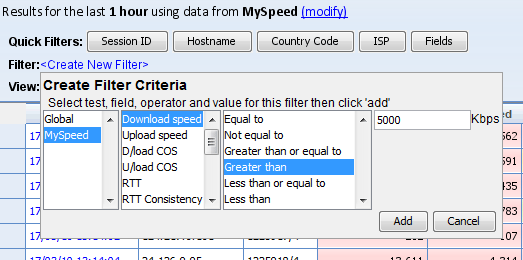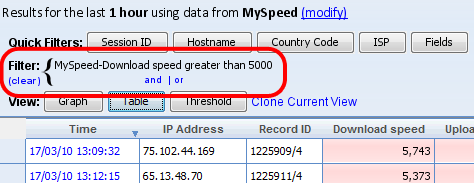This will display the dialog box shown below. There are four stages to creating a filter. Firstly choose the test type, the test types available will depend on the results you are currently viewing.
Next is to choose the field you want, multiple selections can be made by holding down the ctrl button whilst selecting. Next is the operator, these are standard operators like greater than, less than, equal to etc.
The final step is to choose the value you want the filter to ahere to. After all this has been done click the Add button.
More filters can be added by clicking the and | or links or the filters can be cleared by using the clear link.
The filter you have created will then be applied to the results you are currently viewing. |