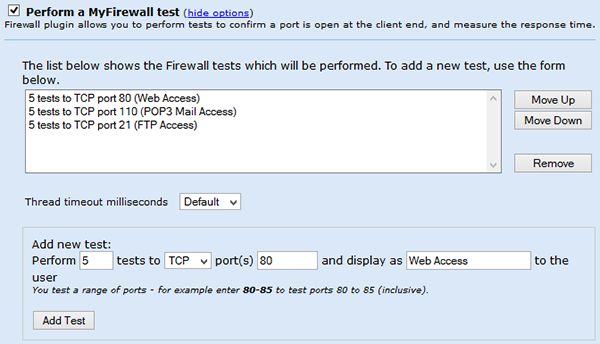The test configuration options are available when creating a custom test.
The list of tests shown initially are standard tests provided as an example.
These will most probably need to be removed, this is done by highlighting each line item and then clicking the remove button.
To define a new firewall test:
Perform: Define the number of test needed for the test. It is important to define more than one test for UDP port test because packets are not recovered when dropped.
Protocol: Select either TCP or UDP for the firewall test. Note The firewall test is designed for MyConnection Server only, if you are testing a UDP port that is in use by another application on the MyConnection Server platform then the UDP test will likely fail. This is because the application may not return a response to the test request.
Ports: Enter the port number or ranges required for the firewall test. Note if a large range of test ports are defined and the 'perform count' is high then the firewall test can be a lengthy test, especially if ports timeout as timeouts are lengthy by default.
Display name: Enter the display name required for the test. The display name appears in the client user interface and also the database reports.
Click Add Test button to add the configured ports to be tested.
Notes: A Firewall test can test any number of ports and ports ranges however the test length can be material as a result. Use the 'move' buttons to reorder the test definitions when there are more than one. |