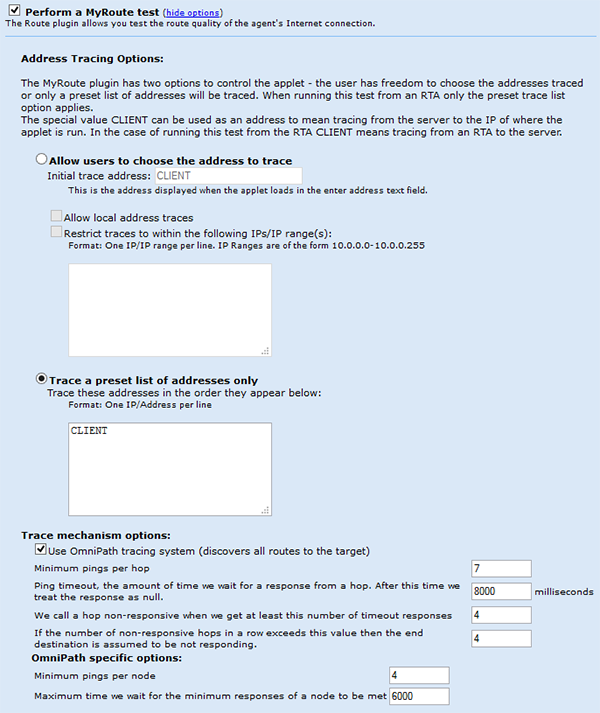The test configuration options are available when creating a custom test.
MyRoute has two options to manage the test.
Allow users to choose trace address: Select this option if you want the user to be able to enter the IP address or domain name for the trace request.
Note if the test is going to be run by an automated Remote Agent then the only the preset trace list option applies. Note: The keyword value of 'CLIENT' can be used to define a default trace from the testing server to the client IP initiating the test. In the case of running this test from an automated Remote Agent the CLIENT specification means tracing from the remote agent to the server.
Allow local addresses: This selection is a security option to prevent external users from tracing internal private addresses
Restrict addresses: This selection is a security option to limit the IP address that can be traced.
Trace a preset list: Select this option to define a preset list of addresses to be traced (one per line).
Global options
Use Omnipath: This selection configures the test process to discover multiple paths to the same destination. This helps to identify load balancing and alternate route paths that may service a domain or server IP.
Minimum Pings per hop: This parameter defines how many times each hop of the route will be tested. This allows the test to discover hops that respond inconsistently to the test.
Time Out: This parameter defines the maximum time in milliseconds that the test will wait for a packet before classifying the packet as lost.
Non responsive: This parameter defines the number of timeout packets need to classify the a hop as non responsive.
OmniPath options
Pings per node: This defines how many pings will be generated when searching for alternate network paths to the destination.
Pings per node: This defines how many pings will be generated when searching for alternate network paths to the destination.
Maximum Time: This parameter defines the maximum time allowed for an OnmiPath ping to respond before declaring no path exists. |