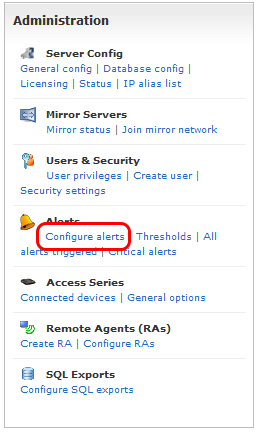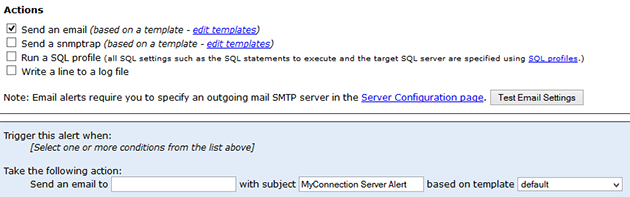Alerts are used as a form of notification and/or logging when certain parameters are met within the MyConnection Server testing engine. This includes remote agents and applet testing.
Alert types include emails, logging, snmp trap and SQL exports.
Click the CONFIGURE ALERTS link in the Administration to begin creating an alert.
NOTE: There are various combinations in which an alert can be set up, as will be shown throughout this page. If further help is required don't hesitate to let us know.
|
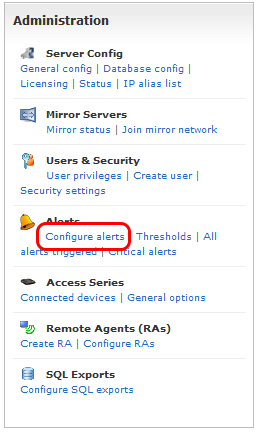
|
|
|
Create a new alert
Enter a NEW ALERT NAME and click the create button to continue. |
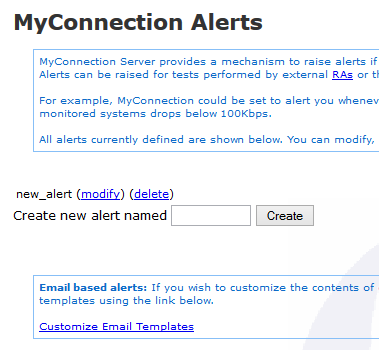 |
|
|
Modifying an Alert: Type and Trigger
The alert modification page is quite long and has different sections.
For ease of understanding the sections have been split up and can be view as this page scrolls down.
First of all an alert type and trigger need to be set.
The ALERT LEVEL is simply used to sort alerts when viewing them in other areas of the product. Choose the appropriate level from the drop down menu.
The TRIGGER THIS ALERT section deals with when this alert should fire.
NOTE: the sections below will change depending on the chosen option. This is due to that option require more or less input.
Select the radio button next to the option required. |
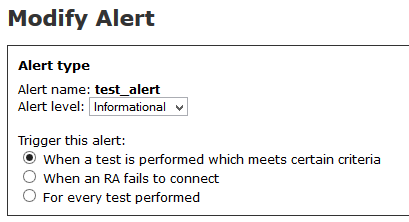 |
|
|
Modifying an Alert: Test parameters
All test types will be available if the "When a test is performed which meets a certain criteria" option was chosen from the last section.
In this example the alert is being set up to trigger when the Download Speed and Download Consistency of Service parameters match a certain value. The values are not set until the bottom of the page in the blue section.This section will be covered in part below. |
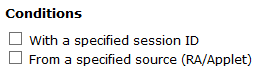
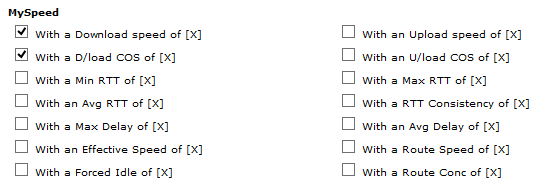
|
|
|
Modifying an Alert: Exceptions
It's possible to supress numerous alerts within a certain time period. For example, if a speed test is consistently having issues there is no need for an alert every minute, as it refers to the same issue.
In this scenario the user could CHECK the exceptions box and then set the number of minutes to supress the alerts.
The values are not set until the bottom of the page in the blue section.This section will be covered in part below. |

|
|
|
Modifying an Alert: Actions - Send an Email
The ACTIONS section offers 4 possible ways to send an alert.
This example focuses on EMAIL.
When selected the BLUE BOX will show a variety of options related to sending an email. It's a simple case of setting the EMAIL TO SEND TO, the SUBJECT and a TEMPLATE to use.
To specify an OUTGOING MAIL SERVER see the configuration section.
To customize a template click the EDIT TEMPLATES link. Click here for help on creating a template. |
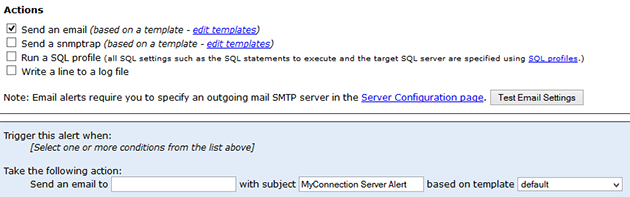
|
|
|
Modifying an Alert: Actions - SNMP Trap
This example focuses on sending an SNMP TRAP.
Send a snmp trap TO:
with OID:
GENERIC:
SPECIFIC
TEMPLATE: Choose a template on which to base the snmp trap alert.
To customize a template click the EDIT TEMPLATES link. Click here for help on creating a template. |
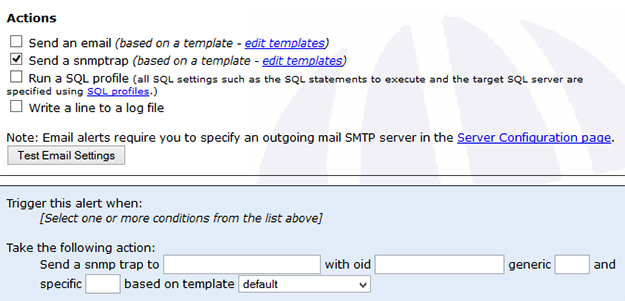
|
|
|
Modifying an Alert: Actions - Run SQL Proile
This example focuses on running an SQL PROFILE when an alert is triggered..
Simply choose the required SQL profile from the drop down menu.
For details on creating a new SQL PROFILE click here. |
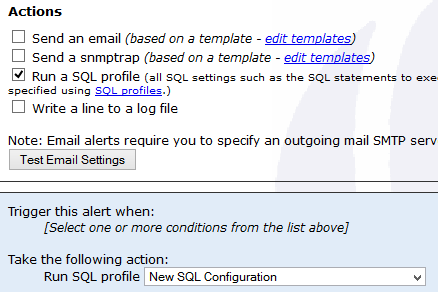
|
|
|
Modifying an Alert: Actions - Write to a Log File
This example focuses on WRITING TO A LOG FILE when an alert is triggered..
Enter the text file name, including the .txt file type, to write data to.
The "more info and examples" link provides all the extra information required to pass parameters to the log file. |
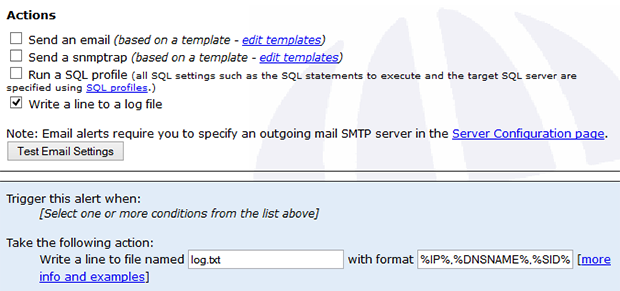
|
|
|
Modifying an Alert: Setting Thresholds and Alert settings
With each setting and option chosen there will most likely be more data required.
These settings will appear in the blue box at the bottom of the page.
The action settings have been explained above. An example of choosing parameters thresholds can be seen on the right. In this example the alert is triggered the Download Speed is less than 50,000Kbps AND the Upload Speed is less than 30,000Kbps AND the Download QoS is less than 50%. If all those parameters are met an email will be sent and a line written to a log file.
Obviously there can be numerous combinations.
If further help is required don't hesitate to let us know. |

|
|